What is Keyboard ?
Most input data is entered into the computer by .using a Keyboard. This input method is similar to typing on a typewriter.
Computer keyboards include keys that are designed to perform specific tasks. These special keys include function keys, directional keys and special-Purpose keys such as Alt, Ctrl, Enter, Ins, and Esc. These keys enable the user to perform complex tasks easily when using the application.
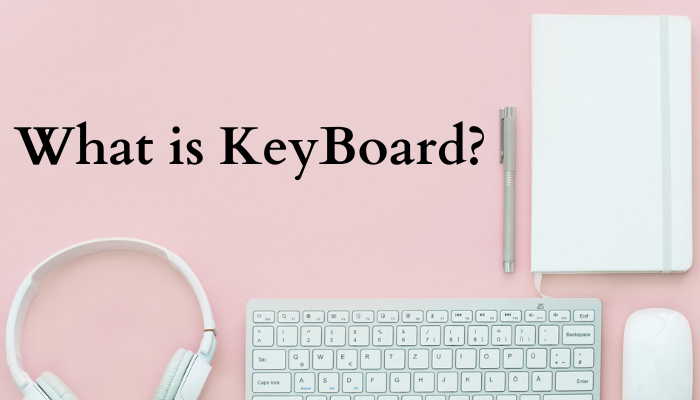
For Example, many Applications use a function key to access online help for the user. Some new keyboards have even 110 keys, with three new keys designed to simplify working with three new keys designed to simplify working with windows 95. Two of these keys, next to the right Ctrl key, brings up a menu of functions that are frequently accessed in whichever Application is currently being used.
Working of Keyboard
Working of Keyboard :- A keyboard is a series of switches connected to a small keyboard microprocessor that monitor the state of each switch and initials a specific response to a change in state. When the user Presses a key, it causes a change in the amount of current flowing through the circuit associated specifically with that key. The Keyboard microprocessor detects this change in current flow. By doing this, the processor can tell when a key has been pressed and when it is being released. Depending upon which key’s circuit carries a signal to the microprocessor, the processor generate the associative code, known as ‘Scan code’ of the key and sends it to the operating system. A copy of this code is also stored in the keyboard’s memory. When the operating system reads the scan code, it informs the same to the keyboard and scan code stored in keyboard’s memory is then erased.
Also Read :-
- What is Mouse| Definition & Types of Mouse
- Introduction to Computers
- What is Hard Disk ? Advantages & Disadvantages of the hard disk
- What is Memory ? Types of main memory & Classification of memory?
Keyboard Shortcut Keys
Keyboard Shortcut Keys :-
- Alt+F :- File menu options in the current program.
- Alt+E :- Open Edit options in the current program.
- Alt+Tab :- Switch between open programs.
- F1 :- View help information (F1 is used by almost every Windows program to display help).
- F2 :- Rename a selected file.
- F5 :- Refresh the current program window.
- Ctrl+D :- Bookmark the current page in most Internet browsers.
- Ctrl+N :- Create a new or blank document in some software, or open a new tab in most Internet browsers.
- Ctrl+O :- Open a file in the current software.
- Ctrl+A :- Select all text.
- Ctrl+B :- Change selected text to be bold.
- Ctrl+I :- Change selected text to be in italics.
- Ctrl+U :- Change selected text to be underlined.
- Ctrl+F :- Open find window for current document or window.
- Ctrl+S :- Save current document file.
- Ctrl+X :- Cut selected item.
- Shift+Del :- Cut selected item.
- Ctrl+C :- Copy selected item.
- Ctrl+Ins :- Copy selected item.
- Ctrl+V :- Paste
- Shift+Ins :-Paste
- Ctrl+Y :- Redo the last action.
- Ctrl+Z :- Undo the last action.
- Ctrl+K :- Insert hyperlink for the selected text.
- Ctrl+P :- Print the current page or document.
- Home :- Go to the beginning of the current line.
- Ctrl+Home :- Go to the beginning of the document.
- End :- Go to the end of the current line.
- Ctrl+End :- Go to the end of the document.
- Shift+Home :- Highlight from the current position to the beginning of line.
- Shift+End :- Highlight from the current position to the end of line.
- Ctrl+Left arrow :- Move one word to the left at a time.
- Ctrl+Right arrow :- Move one word to the right at a time.
- Ctrl+Esc :- Open the Start menu.
- Ctrl+Shift+Esc :- Open Windows Task Manager.
- Alt+F4 :- Close the currently active program.
- Alt+Enter :- Open the properties for the selected item (file, folder, shortcut, etc.).
- Windows key+L :- Lock the computer, requiring password entry to access again.
- Windows key+X :- Access the Power User Tasks Menu in Windows 8 and Windows 10.
- Windows key+Down arrow :- Minimize the active program window.
- Windows key+Up arrow :- Maximize the active program window.